Diary Examples
This is how the top part of the diary appears in the blank Excel spreadsheet.
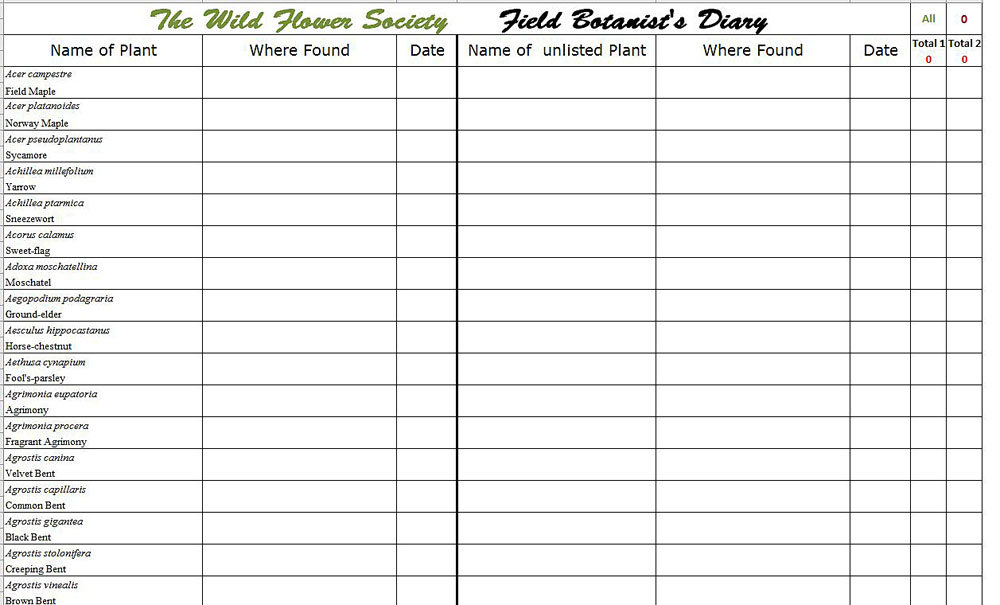
This is how the a completed section of the diary might look.

This partially completed spreadsheet shows how a number 1 appears in one of the right hand columns if a date is correctly entered. These numbers are automatically added up and the total placed in a box at the top marked Total1 (for column 1: listed plants) and Total2 (for column 2, unlisted plants. The total number of plants entered by the user is then displayed in the top right hand corner.
You can use colour for entries if you want to and because it is an ordinary spreadsheet, then each column can be widened to accommodate a lengthier description if you wish. In these examples the county where the plant was found is shown as recommended by The Wild Flower Society. We use Vice Counties rather than the ever changing political counties so for example Southport and St. Helens are both part of Merseyside but in Vice County 59 which is South Lancashire. You can find a good map of the Vice counties on Roger Darlington’s excellent “Wild Flower Finder” web site.
It is recommended to add a Grid Reference where possible. The Ordnance Survey has a Grid Reference Finder page.
Saving your diary after new entries have been made
After entering new data it would probably be safest to use “Save As” to save the partially completed sheet with a name such as WFS_dairy_2018_04_06_18. If you just use “Save” or Ctrl S, then your latest version with overwrite the one you had previously saved.
Finally the diary can be submitted to your local diary scrutiniser as an attachment to an email. There is no need to print it.
The date column is subject to validation protocol which will work in the most recent versions of Excel but may not in older versions. This is not essential – it just makes sure that the date you enter is an actual date and not a typing error such as 45th Feb 18. If you add a correct date in the date column, one of the right hand columns will change from a blank space to a 1. If you make an incorrect entry you will receive an error message and the incorrect entry won’t appear on your sheet.
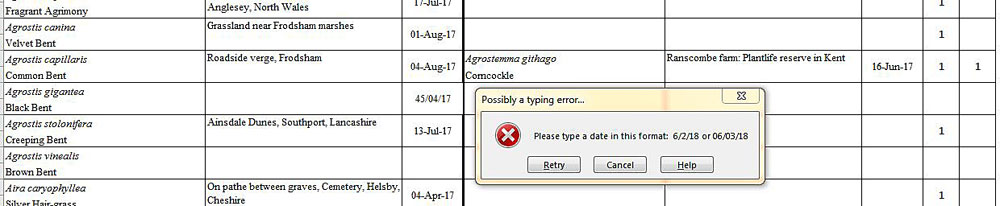
In the example, the date for Agrostis gigantea has been typed then entered as 45/04/17. This has prompted the error message to appear, usually near the middle of the sheet, suggesting you try again. It is a recent addition to Excel spreadsheets so might not work if you have an older version.